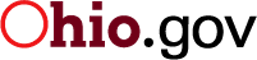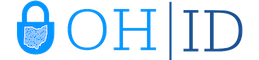More Resources
What is 2-Step Verification?
2-Step Verification is a security procedure that allows Ohioans to verify that they are who they claim to be, and is now required through OH|ID for BMV Online Services.
There are six options available for 2-Step Verification Registration. Please register for at least two options. We recommend enrolling in a combination of a phone-based option and an email option. Please see the six options listed below.
For 2-Step Verification Registration Options*
IBM Security Verify App
Verify with a simple tap on your iOS or Android device with the IBM Security Verify app.
Authenticator app
Verify with a one-time access code that is generated by an authenticator app on your mobile phone or tablet.
Passkey
Register an authenticator to enable passwordless authentication.
Text Message
Verify by entering by a one-time PIN sent to your phone via SMS text. Standard message rates apply.
Email
Verify by entering by a one-time PIN sent to your email address.
Phone Call
Verify by entering by a one-time PIN sent via voice call. Standard voice rates apply.
*Please note that for a phone call and an SMS text message to count as two separate methods, there needs to be two separate phone numbers
2-Step Verification FAQs
Question: My 2-Step Verification failed. Why did this happen?
Answer: Your 2-Step Verification can fail for various reason such as putting an incorrect or expired OTP, waiting too long to approve a push notification, or accidently selecting decline on the push notification. If the 2-Step Verification method you have chosen failed, please try your preferred option again.
Question: Can I add or remove 2-Step Verification methods after initial setup??
Answer: To manage your existing 2-Step Verification methods visit https://ohid.ohio.gov/wps/myportal/gov/ohid/manage-account/dashboard/account-settings/mfa-verification and click "manage".
To add a new 2-Step Verification option, click "Add new method."
To remove an 2-Step Verification option, highlight the option and click the three dots that appear to the right of it, followed by "Remove Authentication."
Question: I have added text and phone call as my 2-Step Verification options, why does the system tell me I still need a second method?
Answer: For text message and phone call to count as separate forms of 2-Step Verification, you must use a different phone number for each method. If you do not have two numbers, you will need to enroll in either Email or IBM Verify as your second 2-Step Verification option.
Question: I am using Email for 2-Step Verification and have not received a code, what do I do?
Answer: Check your spam folder if you are not receiving the passcode directly to your inbox. If this does not work, attempt to use a separate 2-Step Verification option.